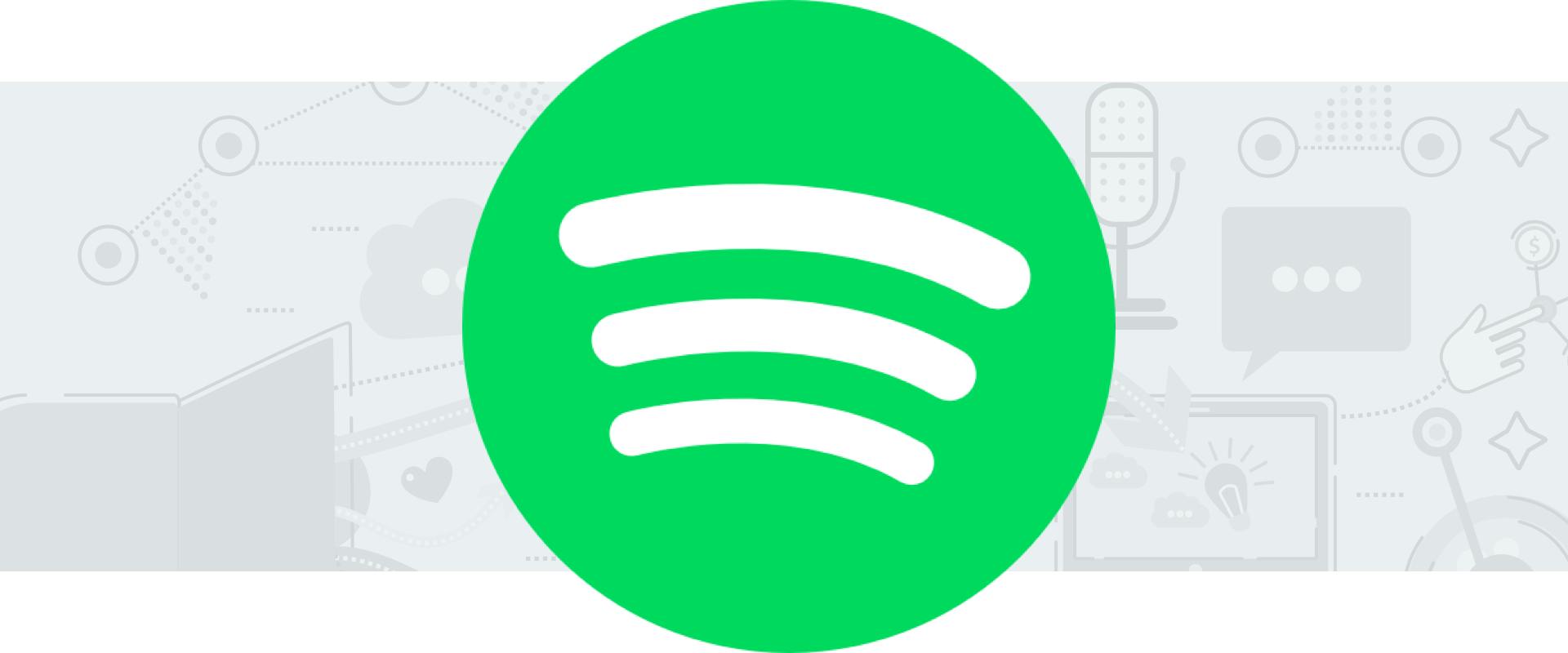
How to Start a Podcast a Spotify: Complete Guide [2024]
Spotify is the world's second most popular podcast directory and accounts for 31.3% of all podcast downloads. It's the most popular podcast app for Android users and the second most popular for iOS users.
Listing your podcast on Spotify lets you reach new listeners who don't use traditional podcast apps, and it gives you access to valuable listener data and analytics.
Whether you're a seasoned podcaster or a beginner, you can follow these step-by-step guides to get your podcast listed on Spotify!
JUMP TO A SECTION:
How to Start a New Podcast on Spotify
If you’re starting a new podcast from scratch, you can create and host your podcast using Spotify for Podcasters! Spotify for Podcasters is free to use and allows podcasters to upload both audio and video episodes! To start, head to Spotify for Podcasters and click Get Started. From there, you can follow these steps to create your podcast:
Step #1. Choose Your Description
Spotify for Podcasters lets you create a new podcast or bring over an existing podcast. If you’re going to create your podcast on Spotify, click I Want to Start a Podcast.
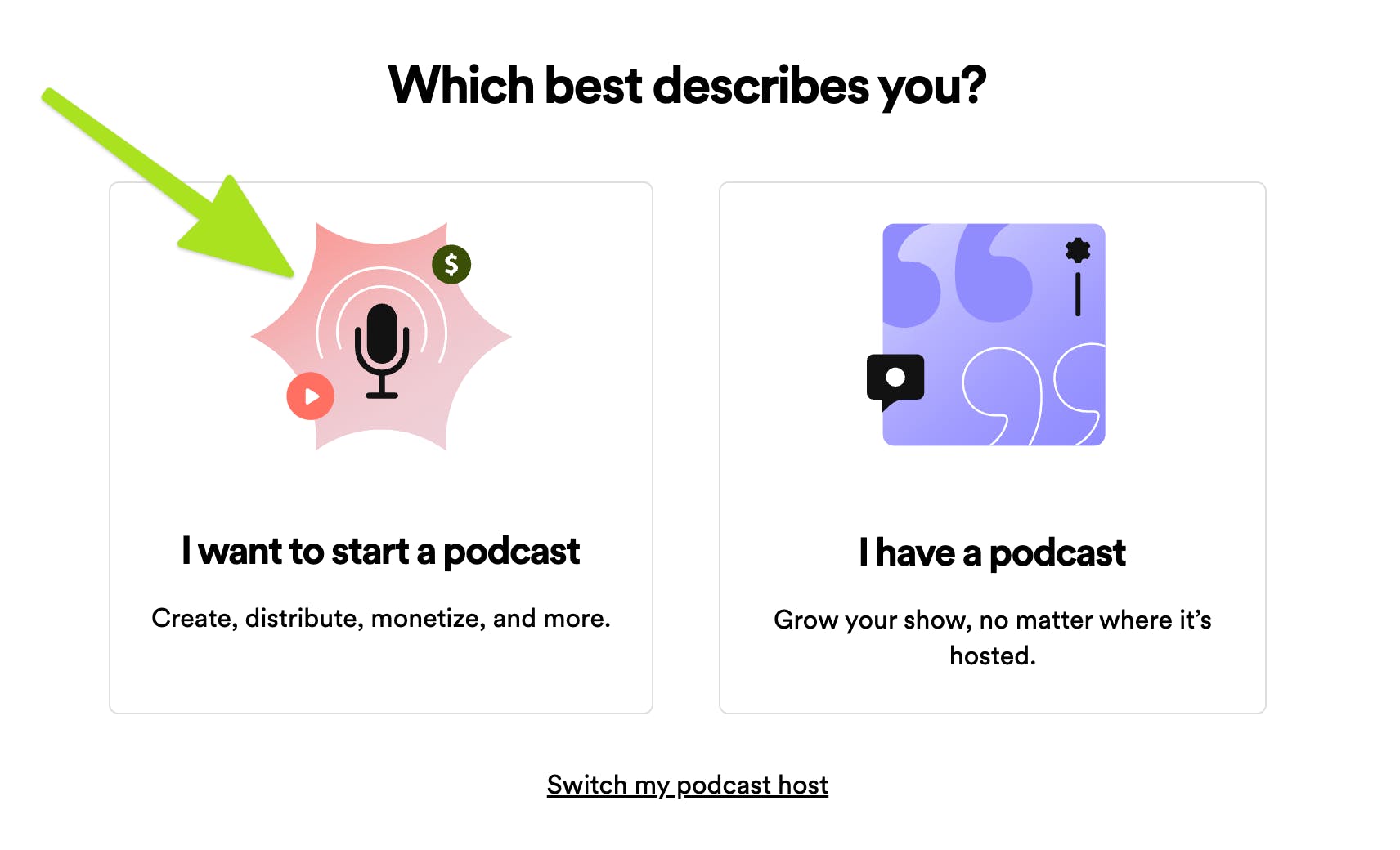
Step #2. Log in to Spotify
Next, you'll want to log into your Spotify account. If you do not have an account, you can create a Spotify account or log in using Facebook or Apple!
Step #3. Create Your First Episode
Next, you will create your first episode! You can either record and edit your audio directly on Spotify for Podcasters or you can upload an audio file that you’ve already recorded.
Once your audio is ready to go, you’ll add your episode details like the episode title and description.
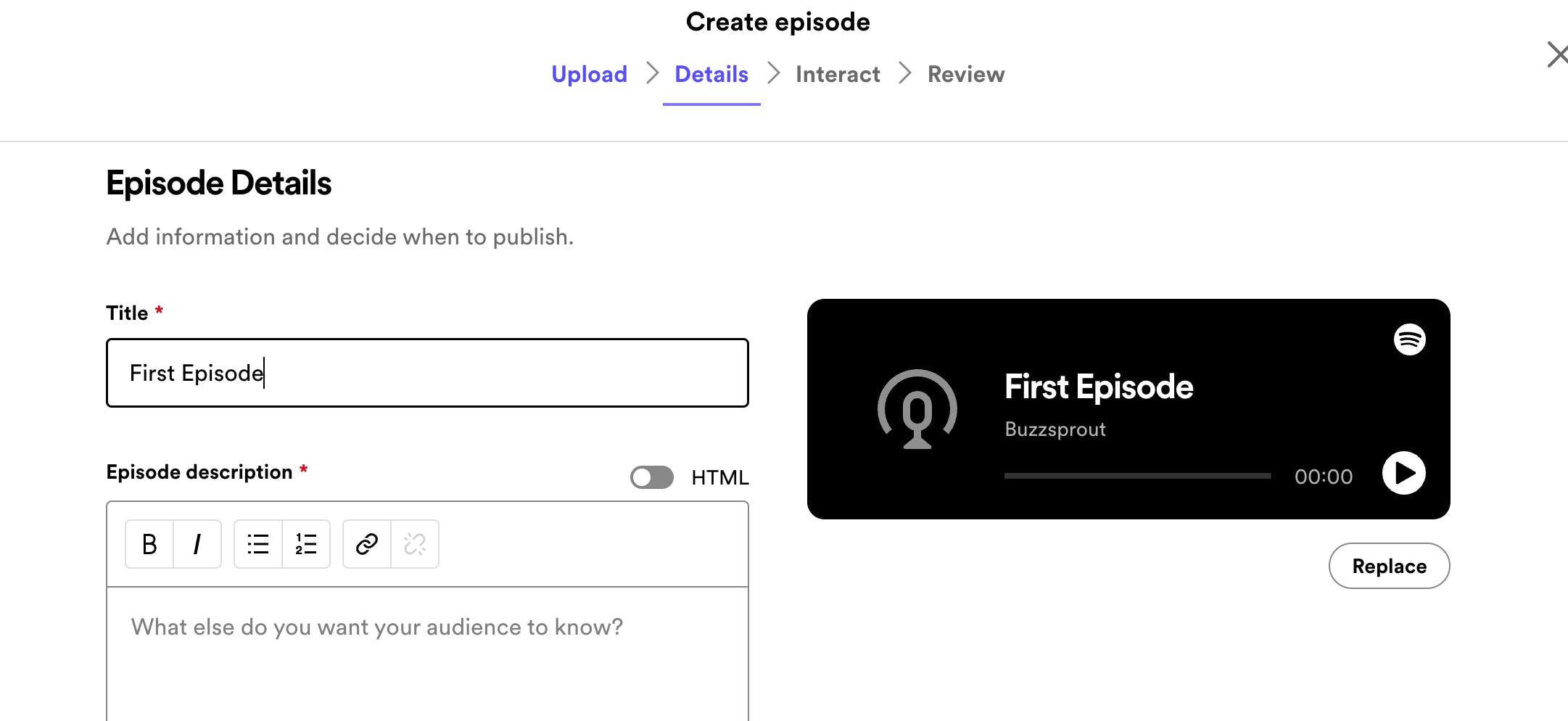
Spotify for Podcasters also has features that allow you to interact with listeners through Q&As or polls. Once you add your details, you will have a chance to select any interactions you want to use.
Step #4. Review
Next, you’ll review your episode and make sure all of the details are filled in. Then, you can click Publish and your episode will be available on Spotify!
How to Submit an Existing Podcast to Spotify
If you already have an existing podcast, you can still submit to Spotify with an RSS feed from your existing host! To get started, follow these steps:
Step #1. Meet the basic requirements
Before submitting your podcast, make sure it meets Spotify's requirements. You should have at least one published podcast episode in your feed, and your audio recordings should be in MP3 format with bitrates between 96 and 320 kbps. You'll want to upload a high-quality recording, so if you have any background noise, go ahead and remove that with your editing software before submitting your podcast.
If you host with Buzzsprout, your podcast format will automatically meet this requirement.
Check your podcast's settings to make sure you have the following:
- podcast title or podcast name
- podcast description
- original podcast cover art (3000 x 3000 pixels in PNG or JPG)
- podcast artist name
- podcast website
- selected category(s)
- primary language
- episode titles within 20 characters
Step #2. Create a Spotify account
Visit Spotify for Podcasters to get started. You'll get started by clicking I Have a Podcast and then selecting where your podcast is hosted. If your podcast is hosted on Buzzsprout, you'll have to select the Somewhere Else option.
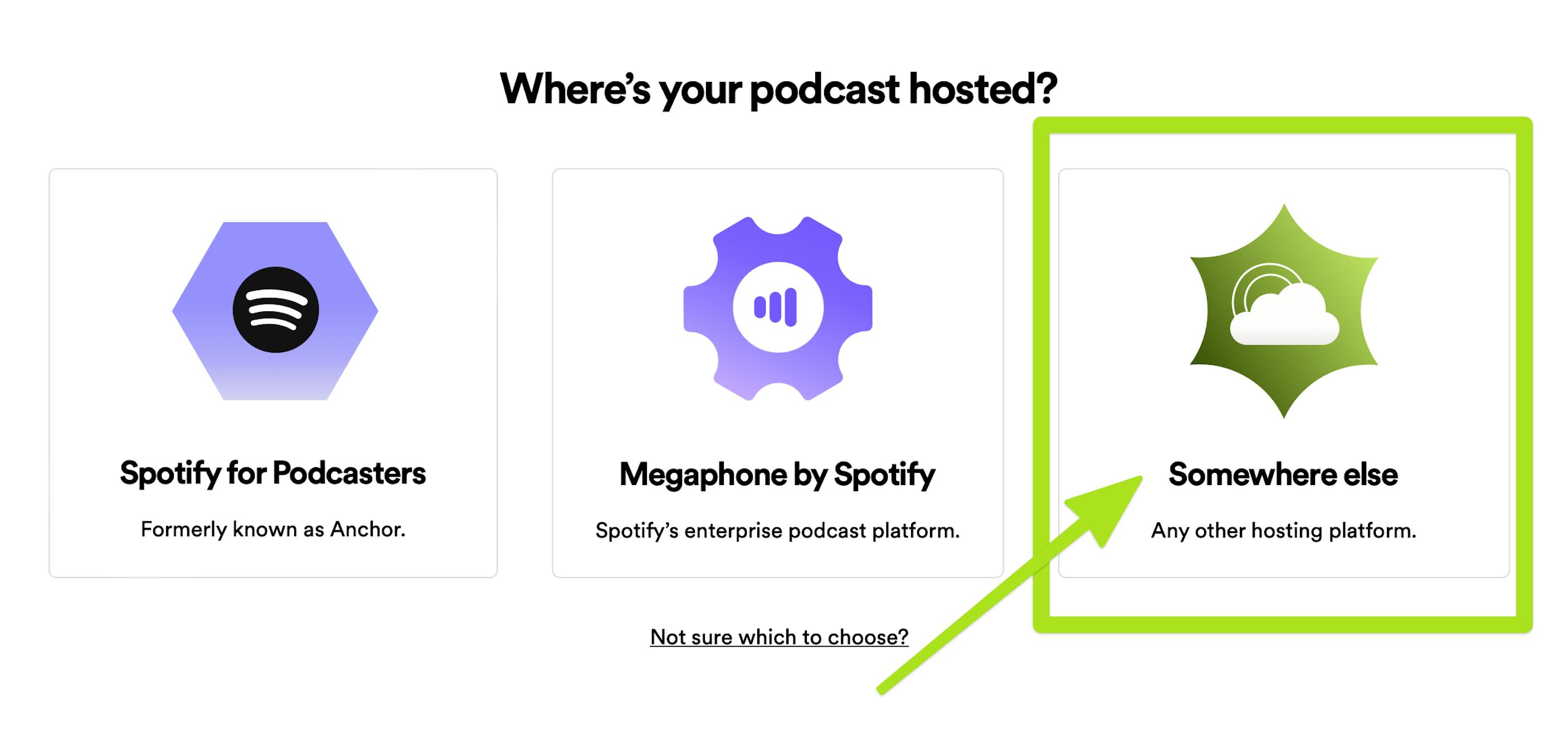
Next, you'll want to log into your Spotify account. If you do not have an account, you can create a Spotify account or log in using Facebook. We suggest creating an account using the email address associated with your podcast host.
Click Get Started and agree to Spotify's terms and conditions to continue.
Step #3. Copy and paste your RSS feed
Next, copy your RSS feed from your podcast host and paste it into the required field. If you host with Buzzsprout, you can find your link in the Directories tab of your dashboard.
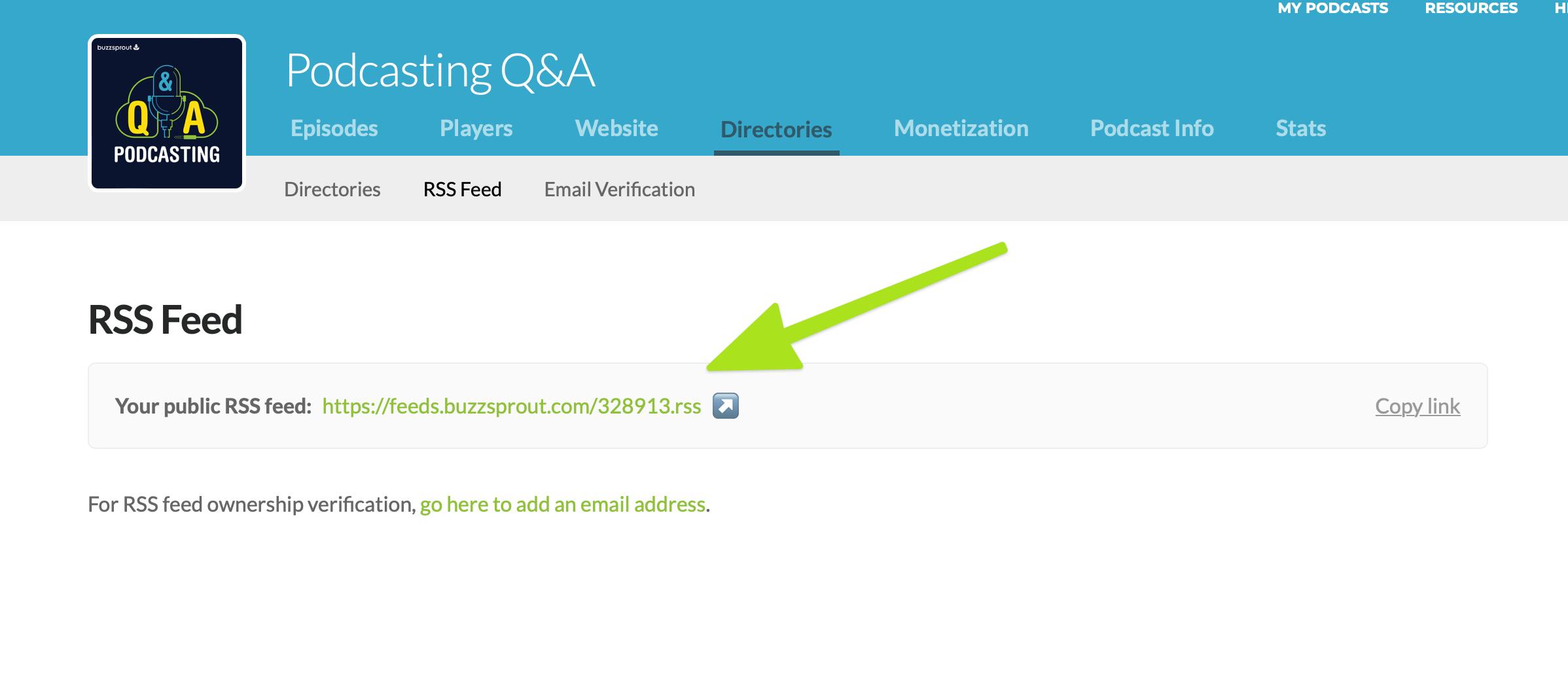
Spotify uses your RSS feed link to pull new podcast episodes from your podcast feed via your podcast hosting service. This link also contains your metadata, podcast recording, show details, podcast cover art, video file, etc.
When you're done, click Next.
Step #4. Verify your podcast
Click Send Code to verify it's your own podcast you're submitting. Spotify will send the eight-digit code to the email you used to create your account.
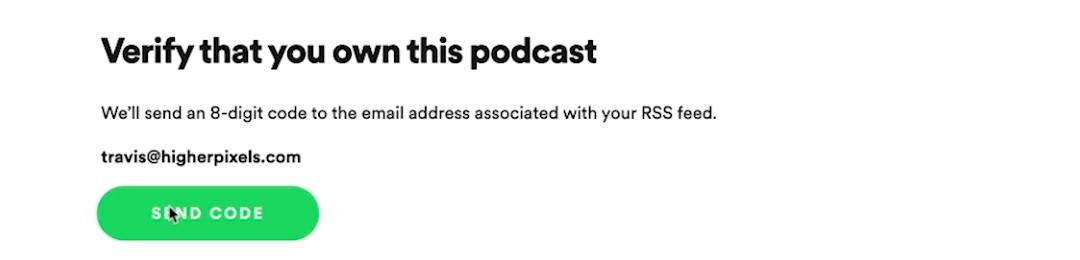
Copy the code from the verification email into the field and press Next.
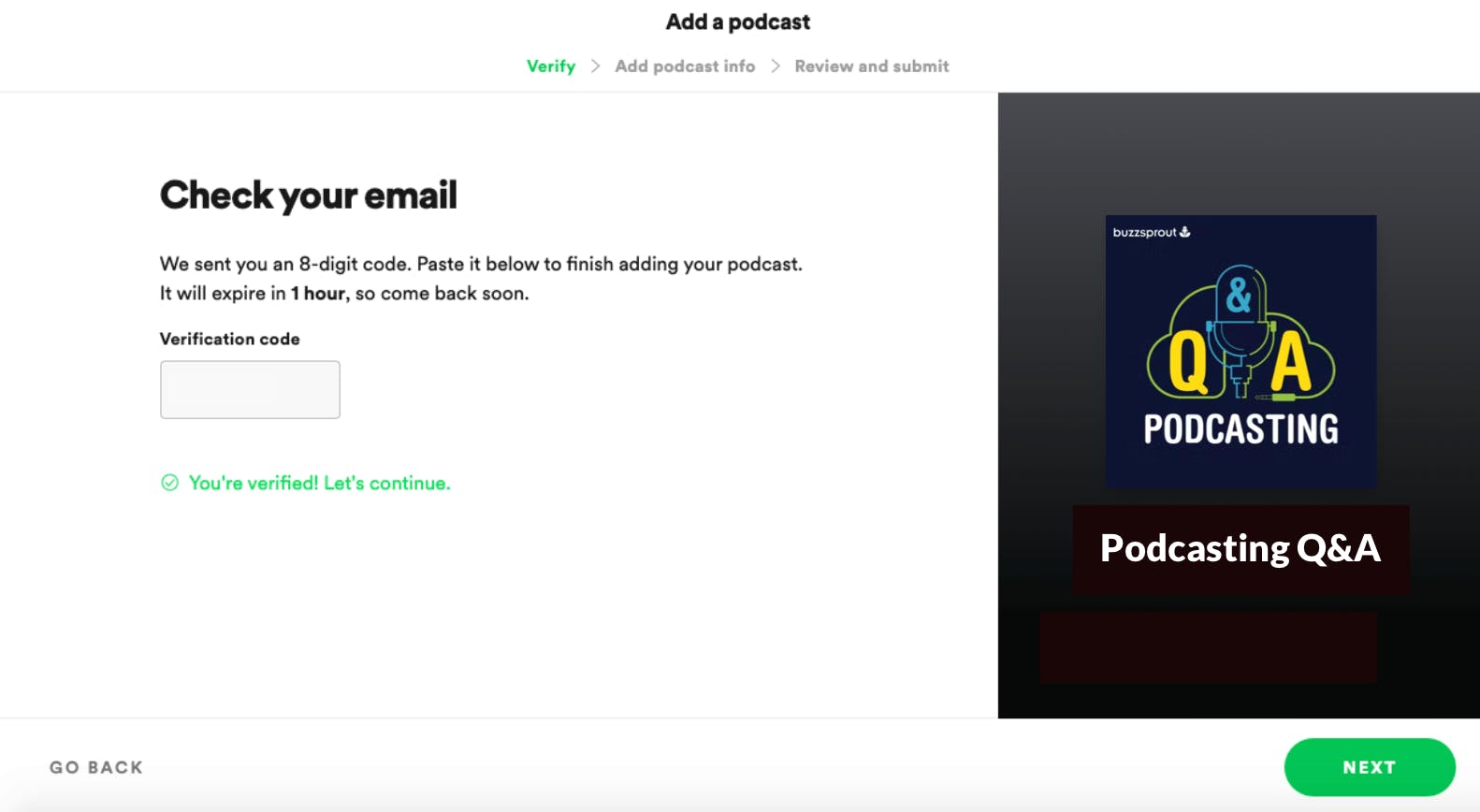
Step #5. Fill out podcast details
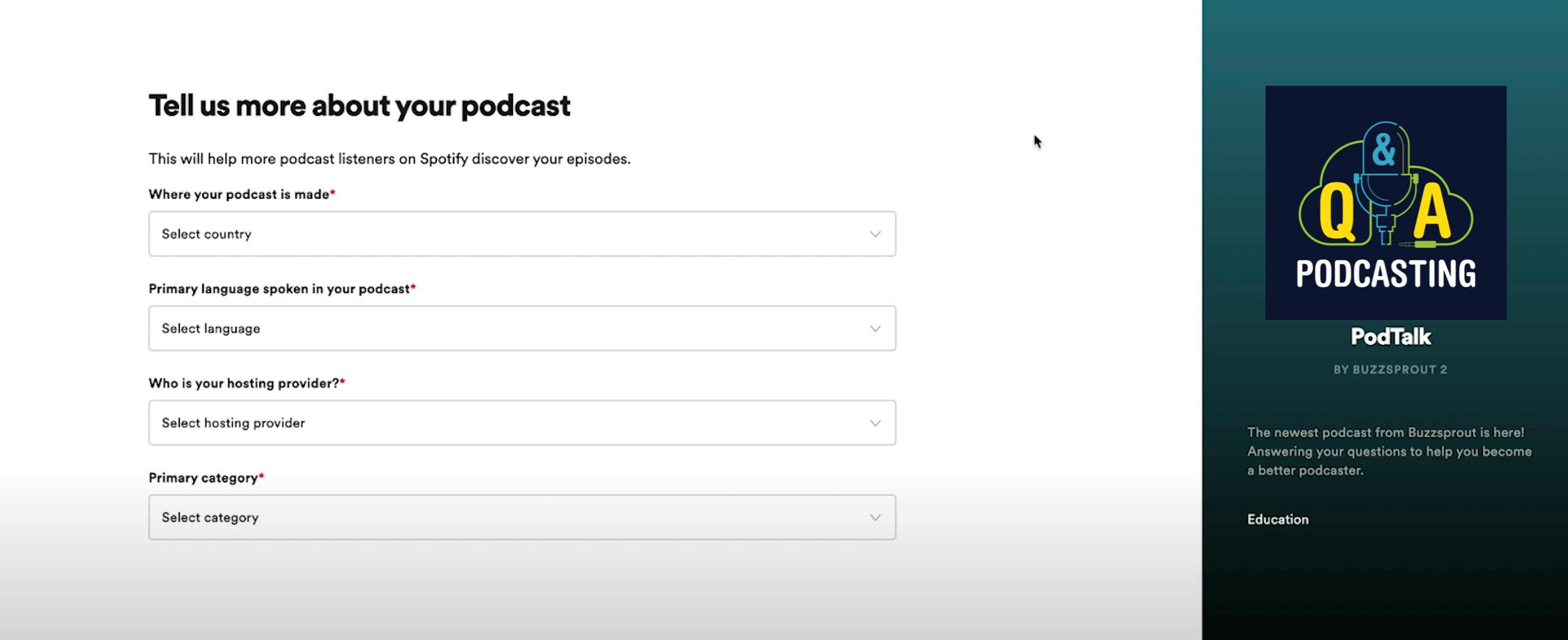
Spotify uses this information to help podcast listeners find your content.
Once you fill out your primary category using the dropdown menu, you can pick up to three sub-categories that describe your podcast's genre.
Step #6: Review and submit
Review your podcast's information for accuracy and press Submit. Spotify typically approves new podcasts within 24 hours.
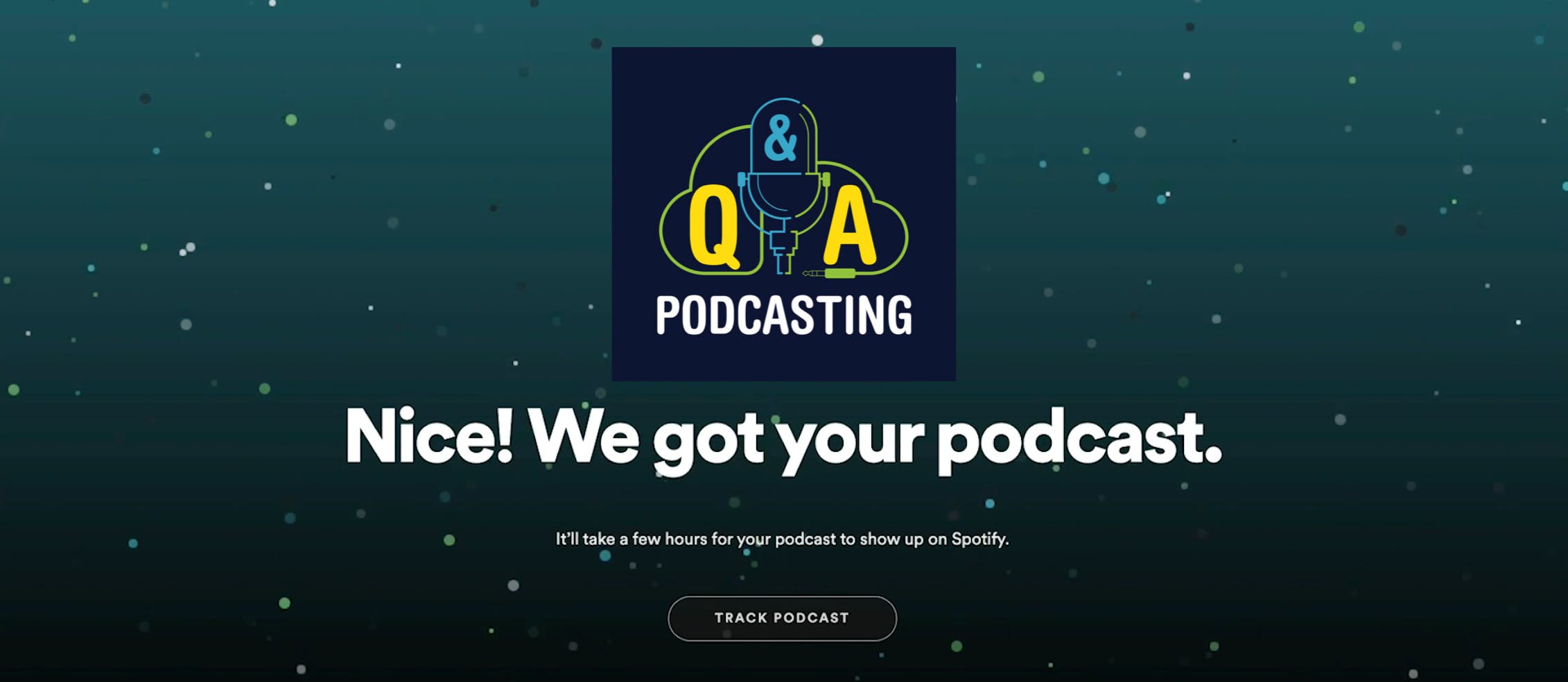
The directory does not tell you when your podcast is listed, so keep an eye on the Spotify link provided at the end of your submission process! When your podcast is listed, you should see your intro or first episode!
Reach out to Spotify's support team if don't see your podcast listing within a few days.
Once approved, your new episodes will automatically appear in Spotify's listings after you publish them to your podcast host! You can easily share the Spotify link on social media or add it to your website to boost SEO!
PRO TIP: Follow your Spotify stats to track your analytics and get more listener demographic data than your podcast host can provide. This can help you optimize your episodes!
How to Start a Podcast on Spotify with Buzzsprout
If you’re using Buzzsprout, you can submit your podcast to Spotify directly through your Buzzsprout account! To submit your podcast, follow these steps:
Step #1. Add Email Address to RSS Feed
Spotify requires that all RSS feed submissions have an active email address listed. At Buzzsprout, we removed emails from RSS feeds to protect privacy, but you can add this back in when submitting to directories.
To add your email, go to Directories in your Buzzsprout account and click on the Email Verification tab. From there, you can add your email address under Email or Token. It can take about 15 minutes for Spotify to recognize that you have added your email, so we recommend waiting at least 15 minutes before submitting to make sure Spotify can see your information!

Step #2. Submit Your Show
Next, you will head back to the Directories tab in your account and select Get Listed under Spotify.
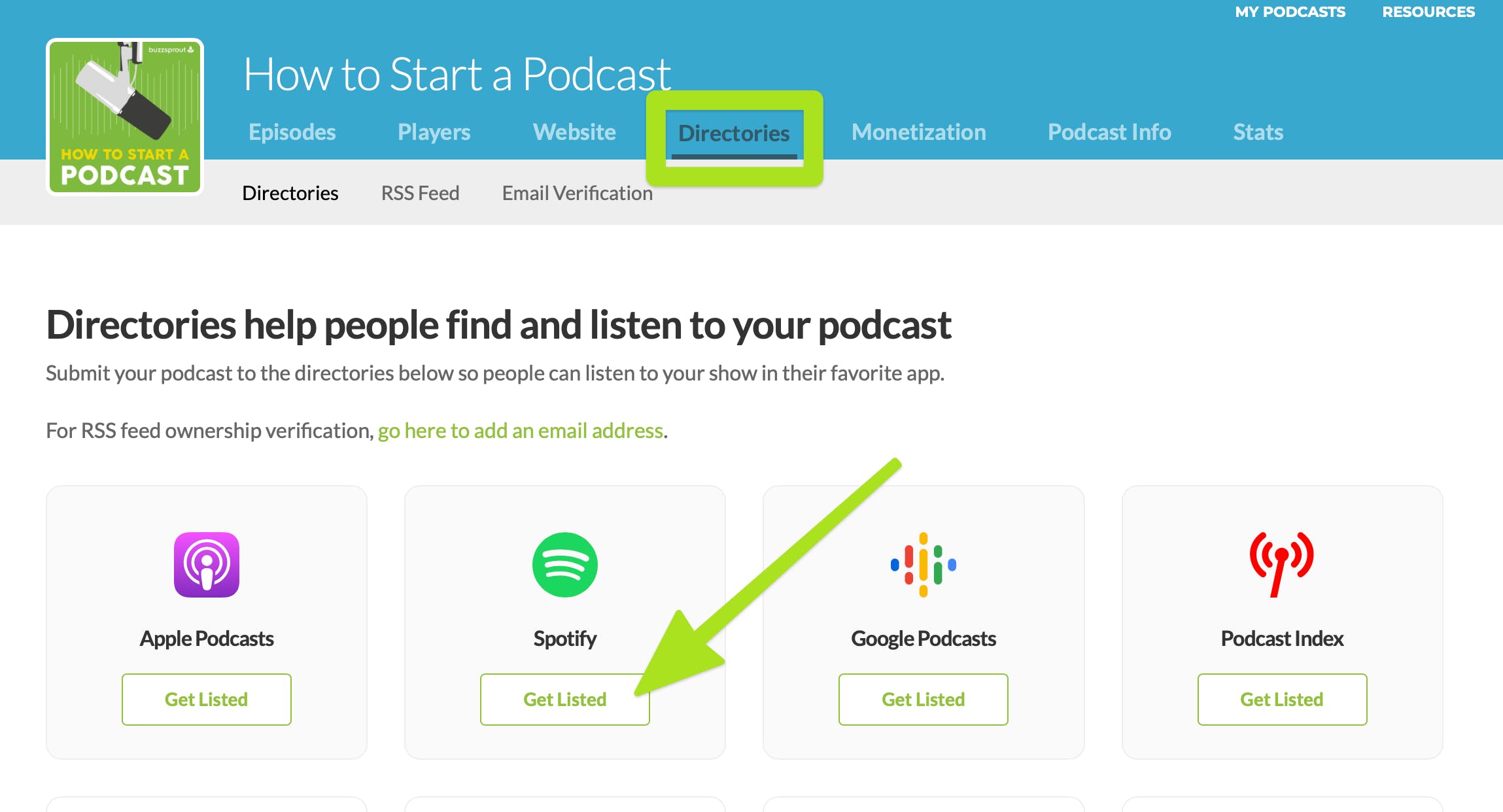
On the next page, you will see a button to Submit Your Podcast to Spotify!
That’s it! Once you click submit your podcast to Spotify, your podcast will be sent for review. Most podcasts are approved and listed within 24 hours! You’ll know it's been approved when your submission says Listed in your Buzzsprout account.
You will not need to repeat this process for all episodes. Once your show is listed on Spotify, all new episodes will automatically be added to your listing!
Alban Brooke
Alban Brooke is the Head of Marketing at Buzzsprout and the co-host of Buzzcast. Have any questions about this guide? Reach out on Twitter.
FAQ
How do I submit my first podcast to Spotify?
Before submitting to Spotify, make sure your podcast meets the requirements. Then follow these steps:
- Create a Spotify account
- Copy and paste your RSS feed
- Fill out the details of your podcast
- Verify ownership
- Review and submit
Is it free to upload a podcast to Spotify?
Yes, podcast creators can submit their podcasts to Spotify and all other major listening platforms for free. Spotify is simply streaming your audio files to its listeners.
Can I monetize my podcast on Spotify?
Yes, Spotify has an all-in-one monetization with paid podcast subscriptions that lets you monetize your podcast within the app and charge for premium content. This feature is different from a premium Spotify subscription and is specific to individual podcasts.
How do I submit my RSS feed to Spotify?
Copy your podcast RSS feed link from your podcast hosting provider (like Buzzsprout, Anchor, Libsyn, or Podbean). Then, paste the feed link into Spotify's RSS field, and click Submit.
Where else should I list my new podcast?
It's best to list your podcast in the 10 top podcast apps:
